You can set Code Value Grid for a profile with respect to:
- Header menu
- Column order
- Column visibility
To set Code Value Grids, follow these steps:
- In the Profiles pane, click a profile.
- Click the Codeset Manager tab.
- Click
 .
. - Use the following options:
- Header Menu (
 )
)- Use this option to set the column visibility in the header menu.
- To set the column visiblity, click
 and select the required columns.
and select the required columns.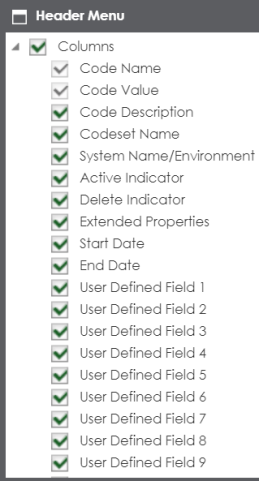
- Change Column Order (
 )
)- Use this option to set the column order.
- To set the column order, click
 and then drag and drop the columns in the required order.
and then drag and drop the columns in the required order.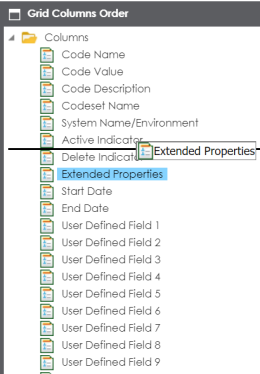
- Reset Column Ordering (
 )
)- Use this option to reset the column order.
- Reset Column Visibility (
 )
)- Use this option to reset the column visibility.
- Header Menu (
- Click
 .
.
By default, the Overview tab opens.
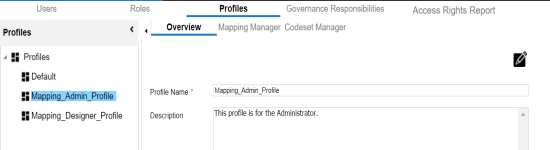

The Code Value Grid is set for the profile.
The user can select a profile in the Codeset Manager to view the Code Value Grid.

|
Copyright © 2023 Quest Software Inc. |